The sidebars in Obsidian are incredibly customizable. One of the easiest ways to customize your sidebars is by pinning notes to your sidebar, and in that way you can create your own views and plugin-like behavior. For example, I like to have my to-do list pinned in the sidebar.

Note: I use a community plugin called Tasks to manage my to-do lists.
You can do this with any note in your vault. To-do lists are one option, but since you can pin any note, the options are endless.
How do you do it? Open the note you want to pin. There’s a little “note” icon next to the title of your note, you can click and drag that to either of your sidebars:

Once the note is in the correct location, I suggest manually pinning it. What does that do? It permanently fixes that note in place until you unpin it. That means if you click on a link in your sidebar note, the new note will open in your main working area, rather than replacing the note in your sidebar. This behavior is much more useful in most cases.
How do you pin the note? Right click on the “note” icon above your sidebar note:

Click “Pin”:

Pinning notes is easy and can be extremely useful. Try it out and see if it works for you.
Learn more about working with multiple notes in the official documentation.

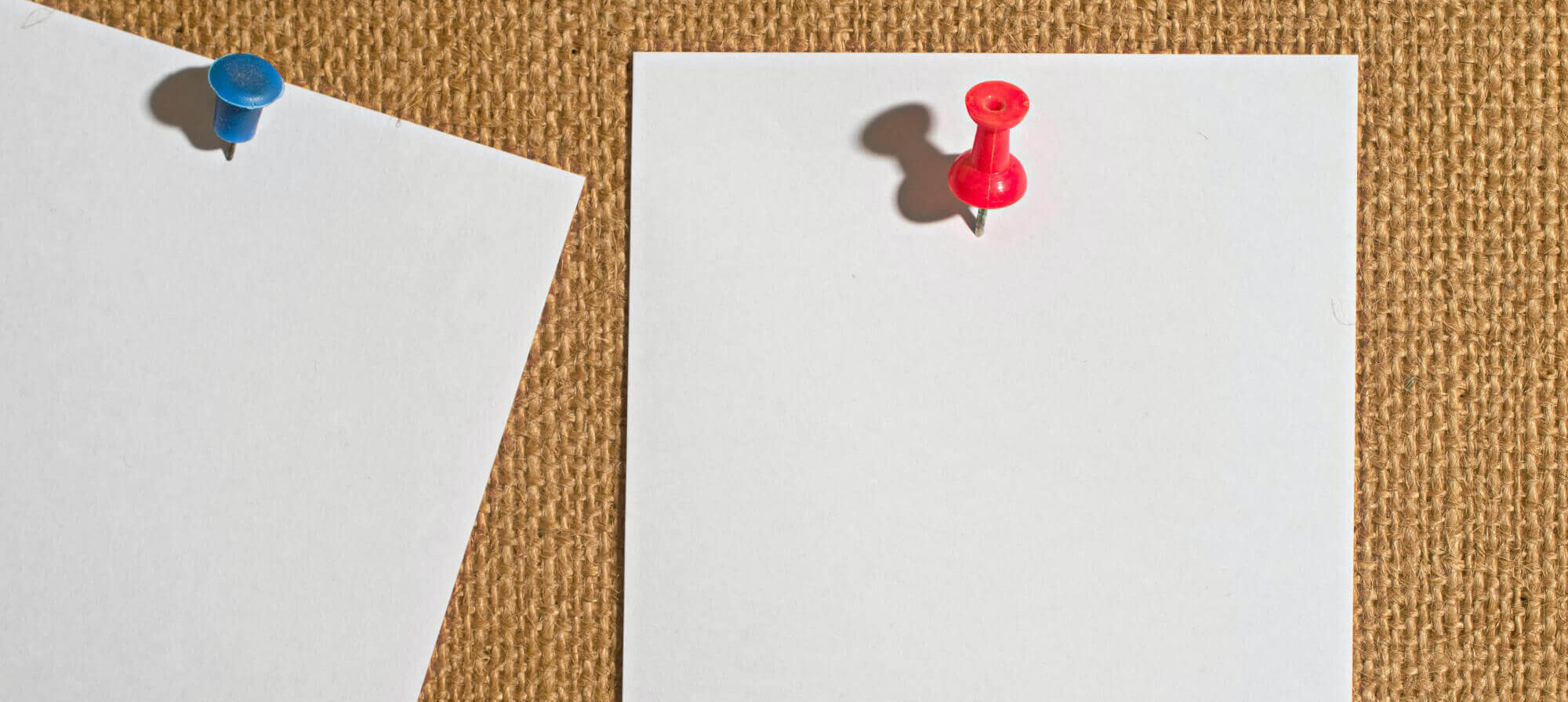
Leave a Reply