There’s a popular concept in the Obsidian community called MOCs, or Maps of Content.
What is a MOC? Pioneered by Nick Milo, MOCs are notes that primarily link to other notes, giving you an index, or a small Table of Contents that you can create for any particular topic. MOCs are one of the best ways to quickly organize notes in Obsidian.
MOCs were revolutionary for me the first time I encountered the idea. It became a master key for me, a single idea that opened up all of the doors and allowed my notes room to grow and flourish.
Why are MOCs so life-changing?
I’ve always struggled to organize my notes. Every note-taking application has its methods for organization, but none ever clicked with me.
Folders are too rigid, tags too flexible. Time and time again I created a basic structure within a new app, but eventually, I would outgrow it, and start to lose notes. I was never able to maintain more than 500 notes or so before I would abandon the project.
Evernote, Drafts, Notion, Apple Notes, Notepad++: no matter the app, I always had this same fundamental problem.
Obsidian Changed That
My current Obsidian vault has 4,500+ notes in it.
Does it feel like a chaotic mess? No. Surprisingly (to me), the more notes I create, the more organized it feels.
How is that possible? It’s all thanks to linked notes and MOCs.
The Simplest Way to Build a Map of Content
Note: This tip requires the use of a community plugin called Dataview. See how to use community plugins here.
I’ve created dozens of MOCs in my vault, and I’ve learned a lot. One of my favorite ways to build a MOC is by using this single-line Dataview query:
```dataview
list from [[]] and !outgoing([[]])
```This small line of code is the best way to quickly organize notes in Obsidian. Feel free to copy/paste into your own vault.
Here’s how it works. Say you want to start organizing your notes on Icelandic Ice Fishing. You can create a MOC for that, and add the above query:

If you have Dataview installed, you should see this when you click out of that code block:

Now it’s time to add some content. Maybe you already have some related notes, or maybe not. Regardless, next time you find or add a note related to Icelandic Ice Fishing, simply add a link to the MOC. I like to add it to the top of the note, but you can add it anywhere.


Next time you open up your Icelandic Ice Fishing MOC, Dataview will gather all of the linked notes and display them for you.
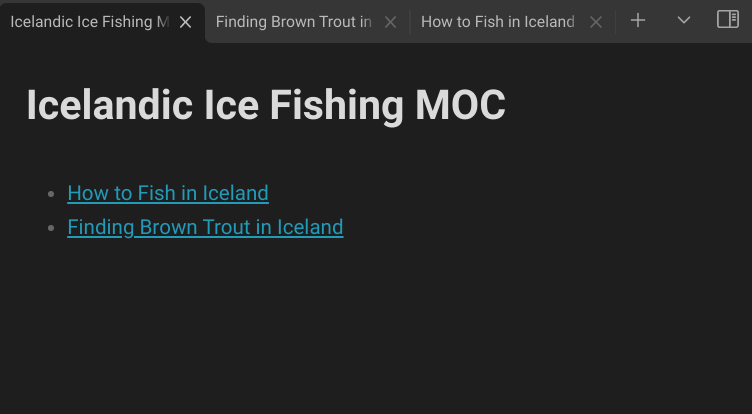
Now that may be enough for you, you can call it a day there. But there’s another step that makes your MOCs even more useful.
Refining your MOC
I like to use this query as an inbox, letting me know about new content that I need to sort out further. Once a note appears in my “inbox”, I like to add supporting content to further clarify the purpose of each note. Even better, using the above query, when you manually add a link to your MOC, Dataview will automatically remove it from your inbox.
I usually start by adding headers, and I’ll add even more explanation in paragraphs if necessary. That might look like this:
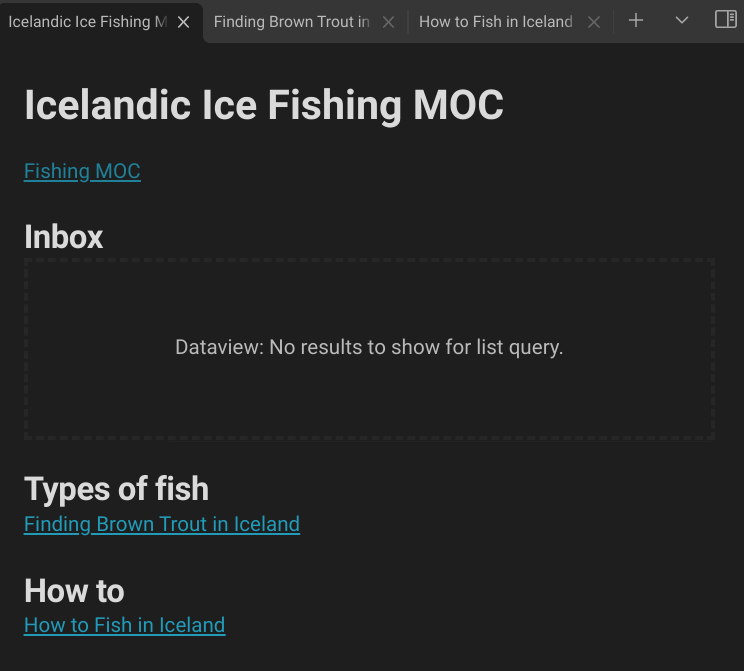
And that is the easiest way to quickly organize notes in Obsidian.
Learn more about MOCs here: Maps of Content: Effortless organization for notes


Leave a Reply